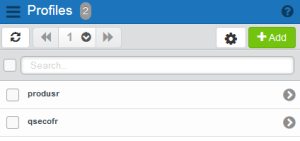Profiles
In order to see the data from an IBM i system or Automate Enterprise server that HelpSystems Insite is connected to, you must add a profile for it and assign it to that system. The user in the profile is the user who's checked for security in each product, and is also the one who's audited when actions are taken.
The Profiles page lists the profiles that you've added. This is specific to the user you are logged in as. You can also add new profiles as you're assigning profiles to connections.
Sharing a profile amongst several product connections saves time because if the profile needs to be changed (name, user name, or password), you can change it in one spot, rather than having to change it for each system individually.
Getting There: In the Navigation Pane, clicktap Profiles under Account. If the menu is hidden, clicktap  .
.
Things to know and do:
-
The total number of records is at the top of the page.
-
ClickTap the refresh button to refresh the display.
-
ClickTap the page number and select the page you want to view. Or, clicktap the previous and next arrows.
-
Start typing in the Search field to search for a specific profile. It will find everything that contains what you're typing.
There are settings for the Profiles page that allow you to choose how to sort the list, and what types of data will be searched when you do a search.
To sort and filter the profiles view:
-
ClickTap
 Settings.
Settings. -
Select how you want the list sorted (Sort By). ClickTap your selection again to change the sort order to
 ascending or
ascending or  descending.
descending. -
Select what you want to use when searching for profiles. You can choose to Search All Fields, or to search by Nameor User Name.
-
ClickTap
 Settings to close the settings.
Settings to close the settings.