The Insite web browser interface provides an efficient, interactive method to monitor and manage Powertech Antivirus on endpoints across your network.
Using Insite with Powertech Antivirus
The following provides an overview for how to manage Powertech Antivirus using your web browser. For general details about using Insite, see the Insite User Guide.
Sort, Search, and Filter settings
The Endpoints screen, Connection Settings screen, Activity Status screen, and Activity Details screen include settings that allow you to choose how to sort the existing list items, what type of data will be searched when you do a search, and how to filter the list.
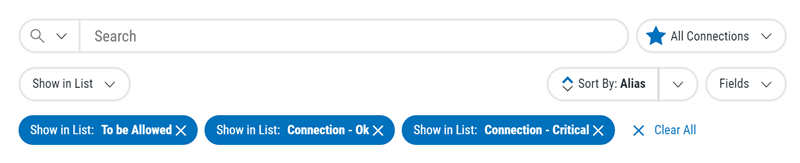
[Search Filter Categories; Search]
These settings allow you to define the categories you would like to search by, and submit the text search query.
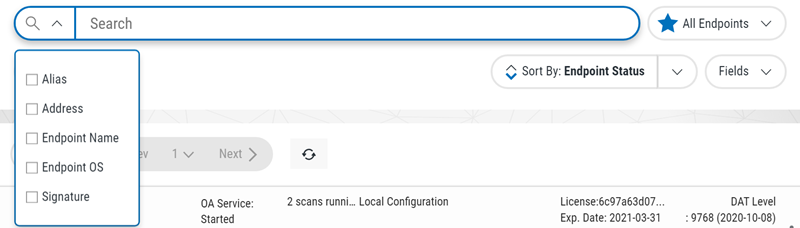
- Click
 to display the filter categories (specific to the screen being viewed), then check the categories that should be included in search results. A full search is used if no category is checked.
to display the filter categories (specific to the screen being viewed), then check the categories that should be included in search results. A full search is used if no category is checked. - Type into Insite's Search box to find all list items from the selected categories that include the specified text. A text search queries all items in the category selected for all servers shown.
Show in List
These settings allow you to specify the list items you would like to show.
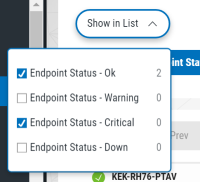
- Click Show in List to display a list of possible statuses (for example, the endpoint status or connection status).
- Check the statuses you would like to display in the list.
The status categories selected are shown as follows:

- Click
 to remove the category from the list.
to remove the category from the list. - Click Clear All to remove all status categories.
Sort By
These settings allow you to identify the category of list items you would like to sort, and change the sort order.
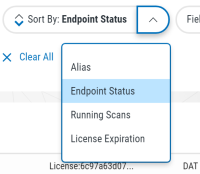
- Click
 next to Sort By: [category] to sort the list by the chosen category.
next to Sort By: [category] to sort the list by the chosen category. - Click
 or
or  to invert the sort order (from high-to-low or from low-to-high, respectively).
to invert the sort order (from high-to-low or from low-to-high, respectively).
Fields
These settings allow you to specify the attributes of the row items you would like to show.
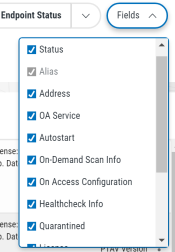
- Click Fields to display the field data categories that represent the various attributes of each row item. Each option represents a column in the list.
- Check the fields you would like to display in the list.
Save Filter
These settings allow you to save a custom filter configuration for use later, and specify the default filter configuration.
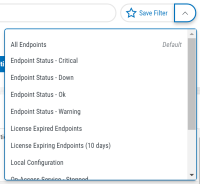
- Click Save Filter to activate a text field, which allows you to name the current filter configuration for use later.
- Check Default, if you want to set this filter configuration to the default one.
- Click Save to save the filter configuration for use later. The next time you click this button, the custom filter appears in the list.
Navigation Pane and Select Products Pane
The Navigation Pane includes management tools for Powertech Antivirus. When open, it is located on the left side of your browser window.
Click  to allow the Navigation Pane to minimize. Click
to allow the Navigation Pane to minimize. Click  to pin the Navigation Pane open, so its contents remain visible.
to pin the Navigation Pane open, so its contents remain visible.
Click  to open or close the Select Product Pane.
to open or close the Select Product Pane.
Selecting Connections or Configurations
The Connection Settings screen and Configuration screen allow you to apply actions to multiple Connections/Configurations at once. To do so, select the check boxes to the left of the aliases. Additional buttons appear at the top of the screen.
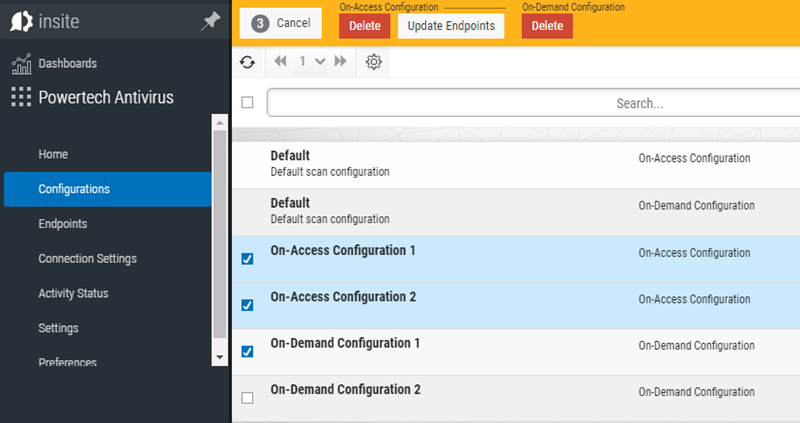
Connection Options
- Remove Connections. Choose this option to remove the selected connections from Insite.
- Allow. Choose this option to allow the selected connections to indicate the selected endpoints should be allowed to communicate with the Insite server.
- Block. Choose this option to block the selected connections to indicate the selected endpoints should not be allowed to communicate with the Insite server.
- Cancel. Choose this option to remove selection and dismiss the multi-select buttons.
See also Connection Settings screen.
Configuration Options
- Cancel. Choose Cancel to de-select the selected Configurations.
- Delete. Choose Delete to remove the selected Configurations.
- Update Endpoints (On-Access only). Choose Update Endpoints to restore the assigned Configuration settings. This could be used, for example, if settings have been changed directly on the endpoint itself that should be restored to match the Configuration settings assigned to the endpoint in Powertech Antivirus.
See also Configurations screen.
 Previous - Notifications
Previous - Notifications