Work with Authority Broker Product Settings
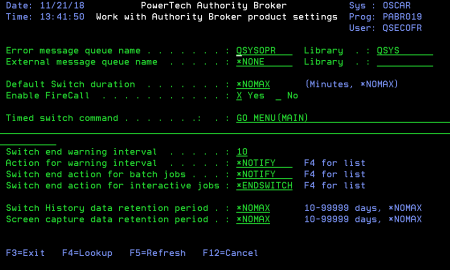
The Work with Product Settings screen allows you to set the initial system values for Authority Broker.
How to Get There
- From the Authority Broker Main Menu, select option 5.
- From the Authority Broker Configuration Menu, select option 13.
What it Does
Work with Authority Broker Product Settings allows you to maintain product level settings for Authority Broker. Changes to these values take effect immediately. Values for Product owner, Product library, and Product administrator are for informational purposes only and are set at install/upgrade time.
All Authority Broker administrators must be added to the POWERABADM authorization list using the following command:
ADDAUTLE AUTL(POWERABADM) USER(MYUSER) AUT(*USE)
Once authorized to the POWERABADM authorization lists, a user will have all the authorities needed to administer Powertech Authority Broker. Product administrators will dynamically receive *CHANGE authority to Authority Broker data and *USE authority to Authority Broker programs at the time this authority is needed.
Special Information for Authority Broker Reporting:
Users without *ALLOBJ Special Authority, who will be allowed to run Authority Broker reports, must be granted the POWERABRPT authorization list.
ADDAUTLE AUTL(POWERABRPT) USER(MYUSER) AUT(*USE)
Note for users who do NOT have *ALLOBJ special authority in their profile:
- If you are only on the POWERABADM authorization list, you can administer the product but not run reports.
- However, if you are on the POWERABADM authorization list and the POWERABRPT authorization list, you can administer the product and run reports.
- If only on the POWERABRPT authorization list, you only have access to LEVENTRPT.
Options
Error Message Queue Name
The message queue name specifies the message queue and library where Authority Broker sends messages. Messages are sent to this queue when an unknown error causes Authority Broker to fail. Most installations specify QSYSOPR in Iibrary QSYS.
External Message Queue Name
The Authority Broker-supplied alert method EXTERNALMSGQ sends messages to this External message queue. Messages are sent to this message queue when it exists.
Default Switch Duration
The default number of minutes a system user is allowed to stay swapped to a switch user. This value can be overridden at the switch pair level.
Enable FireCall
Enable FireCall controls the FireCall facility within Authority Broker.
About Authorization lists for FireCall: There are two authorization lists for FireCall (POWERABFO and POWERABFL):
1) POWERABFO
It is required that a FireCall Operator be added to the Authority Broker FireCall Operators authorization list (POWERABFO) in order to use the LFIRECALL and LFRCLLMNU commands. (The LFIRECALL command displays the FireCall Assignment screen and the LFRCLLMNU command displays the FireCall Menu.) The exception to this requirement is if the user has *ALLOBJ special authority.
A FireCall Operator must be on the POWERABFO authorization list in order to MAKE any FireCall Assignments via the following 'FireCall Access' option:
- 'Give user FireCall access' (option '1' on the FireCall Menu).
The exception to this is if the user has *ALLOBJ special authority.
2) POWERABFL
It is required that a FireCall Operator be added to the Authority Broker FireCall Review authorization list POWERABFL in order to use the LFRCLLMNU command.
A FireCall Operator must be on the POWERABFL authorization list in order to REVIEW any FireCall Assignments via the following two 'FireCall Log' options:
- 'FireCall log' (option '2' on the FireCall Menu).
- 'FireCall Log' (option '2' on the Authority Broker Reports Menu). The exception to this is if the user has *ALLOBJ special authority.
Timed switch command
Any switch that has a time limit executes a command. For a new install, the default command menu for timed switches is ‘GO MENU(MAIN)’, the main IBM i command line menu. The command specified here is the default command that will be used for swap pairs unless your own specific command is defined. See Work with Timed Overrides screen.
The timed switch will remain in effect only as long as the command runs; when the command completes, the switch is released automatically.
This value can be overridden when the switch starts using the LSWPPRF command.
Timed switch users: If you use F3 or F12 to back up beyond the timed switch command starting point, the switch will be released. Please contact Powertech support if you have any questions about how this impacts your specific environment.
Switch end warning interval
Interval to notify switch time is coming to an end: The amount of time (in number of minutes) prior to the scheduled end of a Profile Switch when a user and the interested parties should be notified that the switch time is expiring.
Action for Warning Interval
The action that is to be taken when the warning interval is reached. This is the action for the Switched User.
Switch end action for batch jobs
The action that is to be taken against a batch job when a Profile Switch's end time is reached.
Valid values are:
Switch end action for interactive jobs
The action that is to be taken against an interactive job when a Profile Switch's end time is reached.
Valid values are:
Switch History data retention period
Specify the number of days of switch history you would like to keep on-line. This does not affect the retention of the security audit journal data; rather, it controls the age of the on-line lookup data stored in Authority Broker.
Screen capture data retention period
Specify the number of days of screen captures you would like to keep on-line. This does not affect the retention of the security audit journal data; rather, it controls the age of the on-line lookup data stored in Authority Broker.
Possible values are:
Command Keys
- F3 (Exit): Ends the current task and returns to the display from which the task was started. If changes have not been accepted prior to F3 being pressed, they will be lost.
- F4 (Lookup): Provides lookup capabilities when the cursor is on a promptable field.
- F5 (Refresh): Restores the display to the values found in the database. Any changes will be lost.
- F12 (Cancel): Returns to the previous menu or display. If changes have not been accepted prior to F12 being pressed they will be lost.