Manual Failover
In a multi-server deployment (see Installing the Authentication Manager and Data Services), Powertech MFA automatically initiates failover to a secondary server when the Authentication Manager or Database Services fail on the Primary server. If maintenance is required on the Primary server, or if, for any reason, the Primary server must be removed from service, Powertech Multi-Factor Authentication allows you to force a specific node/system to be promoted to Primary (the master/leader database).
To promote a Secondary system to Primary
- In the Navigation pane, choose Server Health and Failover. The Server Health and Failover screen appears.
-
For the server to be designated Primary, click
 (Show Actions) > Fail Over to This Server. A confirmation screen appears.
(Show Actions) > Fail Over to This Server. A confirmation screen appears.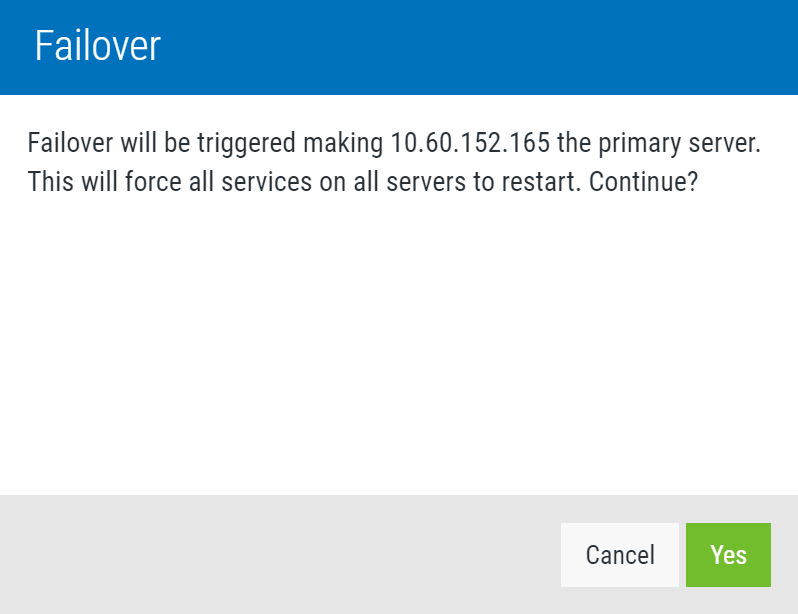
- Click Yes to begin the failover procedure.