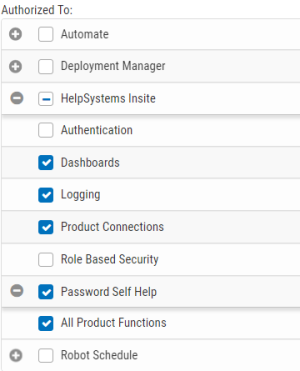Editing a Role
Follow these steps to edit an existing role:
-
In the Navigation Pane, clicktap Roles under Settings. If the menu is hidden, clicktap
 .
. -
ClickTap
 Show Actions next to a user, then select Edit User.
Show Actions next to a user, then select Edit User. -
Enter a new name for the role.
-
Enter a new description for the role.
-
Add security groups to or remove security groups from the role.
NOTE: If you haven't created any security groups yet, see Security Groups. -
If you want to add users to the role (outside of users who are assigned to any security groups this role is a part of, as they'll get this role's permissions automatically), type their username into the field or select them drop the drop-down.
If you want to remove users from the role, clicktap the x above their username.
 NOTE: If you add a user to or remove a user from the role while they're logged on, the change won't take effect until they log out.
NOTE: If you add a user to or remove a user from the role while they're logged on, the change won't take effect until they log out. -
Modify which products and areas of Insite you want applied to this role.
-
ClickTap Save.