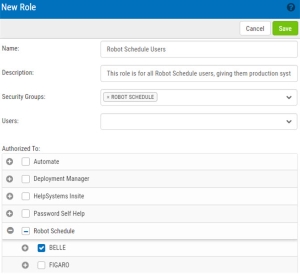Adding a Role
To ensure your users only access the areas of Insite they're authorized to, you can create and assign them to roles.
Follow these steps to create a role:
- In the Navigation Pane, clicktap Roles under Settings. If the menu is hidden, clicktap
 .
. -
ClickTap Add.
-
Enter a Name for the role you want to create.
-
Enter a Description for the role.
-
Select any security groups you want to add the role to. For example, if you create a role with permissions to the Robot Schedule production system (like in the image above), you could add a security group for all Robot Schedule users to it.
NOTE: If you haven't created any security groups yet, see Security Groups. -
If you want to add users to the role (outside of users who are assigned to any security groups this role is a part of, as they'll get this role's permissions automatically), type their username into the field or select them drop the drop-down.
-
ClickTap the products and areas of Insite you want to apply to this role.
-
ClickTap Save.
When you're finished, the new role will show up on the Roles page.