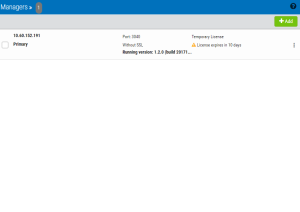Managers screen
How to Get There
In the Navigation Pane, choose Managers.
What it Does
This screen lists the Authentication Managers that have been added to Access Authenticator. You can use settings on this screen to view, add, and delete Authentication Managers. At least one Authentication Manager must be added before configuration settings can be made (using the Settings screen). The Authentication Manager set to Primary is the one used for configuration (see Edit Manager screen).
The Authentication Manager is Access Authenticator's central processing component. It houses all the configuration settings and user registration data, and is the software that users connect to when they authenticate. Administration of the Authentication Manager is controlled with HelpSystems Insite. See the HelpSystems Insite User Guide for more details on HelpSystems Insite.
Upon signing on to any system secured by Access Authenticator, an Authentication Manager is chosen at random to process the authentication request.
Options
Add
Click Add to open the New Manager page where you can define a new Authentication Manager.
[manager list]; Cancel • Delete
Check the box to the left of one or more Managers and additional buttons appear at the top of the screen.
- Cancel. Click Cancel to dismiss the buttons.
- Delete. Click Delete to remove the selected Managers from Access Authenticator.
Click the  icon to display the following context menu.
icon to display the following context menu.
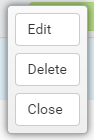
You can use these options to make changes to the Manager.
- Edit. Click Edit to open the Edit Manager screen, where you can make changes to the Manager's settings.
- Delete. Click Delete to remove the Manager from Access Authenticator.
- Close. Click Close to dismiss the context menu.