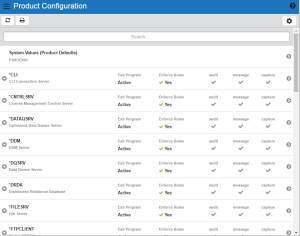The Product Configuration window allows you to view each servers' default properties.
How to get there
Click the Product Configuration tab on the navigation pane on the left side of the Insite window.
Options
Sorting, filtering, and navigation features on this screen are described in Using the Web Browser Interface.
Click  to display a server's functions. Click a function to open the Edit Server Function Rule screen where you can edit the server function's properties.
to display a server's functions. Click a function to open the Edit Server Function Rule screen where you can edit the server function's properties.
Field Descriptions
Server
The server ID is the name of the IBM server that authority is being specified.
Server Description
The description of the IBM server.
Active
Indicates that Powertech Network Security will enforce rules for this server. See also Exit Pgm Enrolled.
Audit
Controls the type of requests Network Security will log. Possible values are:
 Log all requests to the server.
Log all requests to the server. Log only authority failures for the server.
Log only authority failures for the server. or
or  Product defaults.
Product defaults.Message
Specifies if Network Security sends a message to the message queue specified in Powertech's System Values. Possible values are:
 A message is sent to the specified queue.
A message is sent to the specified queue. No message is sent.
No message is sent. or
or  Product defaults.
Product defaults.Capture Transactions
Capture transactions for Memorized Transaction Request (MTR). Possible values are:
 Capture transactions.
Capture transactions. Do not capture transactions.
Do not capture transactions. or
or  Product defaults.
Product defaults.