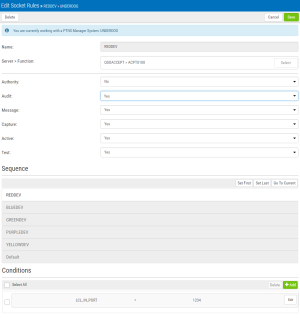The New Socket Rule screen is used to add new Socket Rules. The Edit Socket Rule screen is used to edit Socket Rules.
How to get there
- On the Navigation Pane, choose Socket Rules.
- Click Add. Or, to edit an existing Socket Rule, click the
 icon adjacent to the Socket Rule you would like to change and choose Edit.
icon adjacent to the Socket Rule you would like to change and choose Edit.
Options
Name
The name of the Socket Rule.
Server > Function; Select
Choose Select for a new rule to open the Servers selection window where you can choose from the socket Accept (QSOACCEPT), Connect (QSOCONNECT), and Listen (QSOLISTEN) servers. For a description of servers and functions, see Appendix B: Servers and Functions.
Authority; Select
Audit
The audit property controls the type of requests Network Security will log.
Possible values are:
Message
The message property entry will determine if Network Security sends a message to the Network Security message queue.
Possible values are:
Capture
Capture transactions for Memorized Transaction Request.
Possible values are:
Active
The Socket Rule Active flag determines whether the rule will be evaluated by the exit point program.
It can be useful to initially set a Socket Rule as not active in order to test it without enforcing it.
The valid values are:
The value N is not allowed for the default Socket Rule (sequence number 99999).
Test
The Socket Rule Test flag determines whether the rule will be evaluated by the Socket Rule test facility.
It can be useful to flag a rule to not be tested in order to verify the effects of removing that rule.
The value N is not allowed for the default Socket Rule (sequence number 99999).
The valid values are:
Sequence
Set First • Set Last • Go To Current
This list shows the sequence used to determine the order in which this Socket Rule will be evaluated.
For example, if there are three Socket Rules for a specific Server/Function (e.g. QSOACCEPT), then the Socket Rule at the top of this list will be used.
Conditions
Use this section to view or change Socket Rule conditions.
[Conditions list]
The sequence number of a Socket Condition determines the order in which it is combined with other Socket Conditions for a Socket Rule.
Connector

The connector determines how a Socket Condition relates to other Socket Conditions for a Socket Rule.
Socket Conditions with a higher order of precedence are evaluated before ones with a lower order of precedence.
The connector for the Socket Condition with the lowest sequence number is ignored.
The valid values are:
[Field]

This is the name of the field to be evaluated at run time.
The valid values are dependent on the Socket Rule.
Valid values for the QSOLISTEN server are:
Valid values for the QSOCONNECT server are:
Valid values for the QSOACCEPT server are:
[Operator]

The test used for the value of the field and the criteria to evaluate this Socket Condition.
[Criteria]

This is the value against which the value of the selected field will be compared at run time.
The valid values are dependent on the selected Field.
Delete • Add •Edit • OK
Select a condition and press Delete to remove the condition.
Select Add to add a new condition.
Select Edit to change a condition.
Select OK to confirm a condition.
Save • Cancel
Click Save to save the Socket Rule to the database. Choose Cancel to dismiss the screen without making changes.