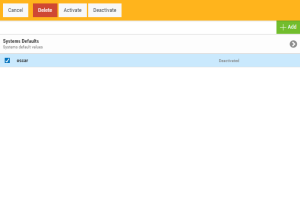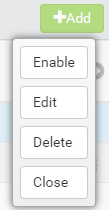Agents screen
How to Get There
In the Navigation Pane, choose Agents, then select the Agent type (e.g. IBM i agent).
What it Does
Use these settings to add, remove, enable, disable Access Authenticator agents.
Options
Add
Click Add to open the New Systems page where you can define a new agent.
Systems Defaults
Select this option to open the Edit Default System page where you can change the default system values.
[agent list]; Cancel • Delete • Enable Selected • Disable Selected
Check the box to the left of one or more systems and additional buttons appear at the top of the screen.
- Cancel. Click Cancel to dismiss the buttons.
- Delete. Click Delete to remove the selected systems from Access Authenticator.
- Enable Selected. Click Enable Selected to begin authentication for the selected systems.
- Disable Selected.Click Disable Selected to end authentication for the selected systems.
Click the  icon to display the following context menu.
icon to display the following context menu.
You can use these options to make changes to the system.
- Enable. Click Enable to begin authentication on the system.
- Edit. Click Edit to open the Edit System screen, where you can make changes to the system's settings.
- Delete. Click Delete to remove the system from Access Authenticator.
- Close. Click Close to dismiss the context menu.